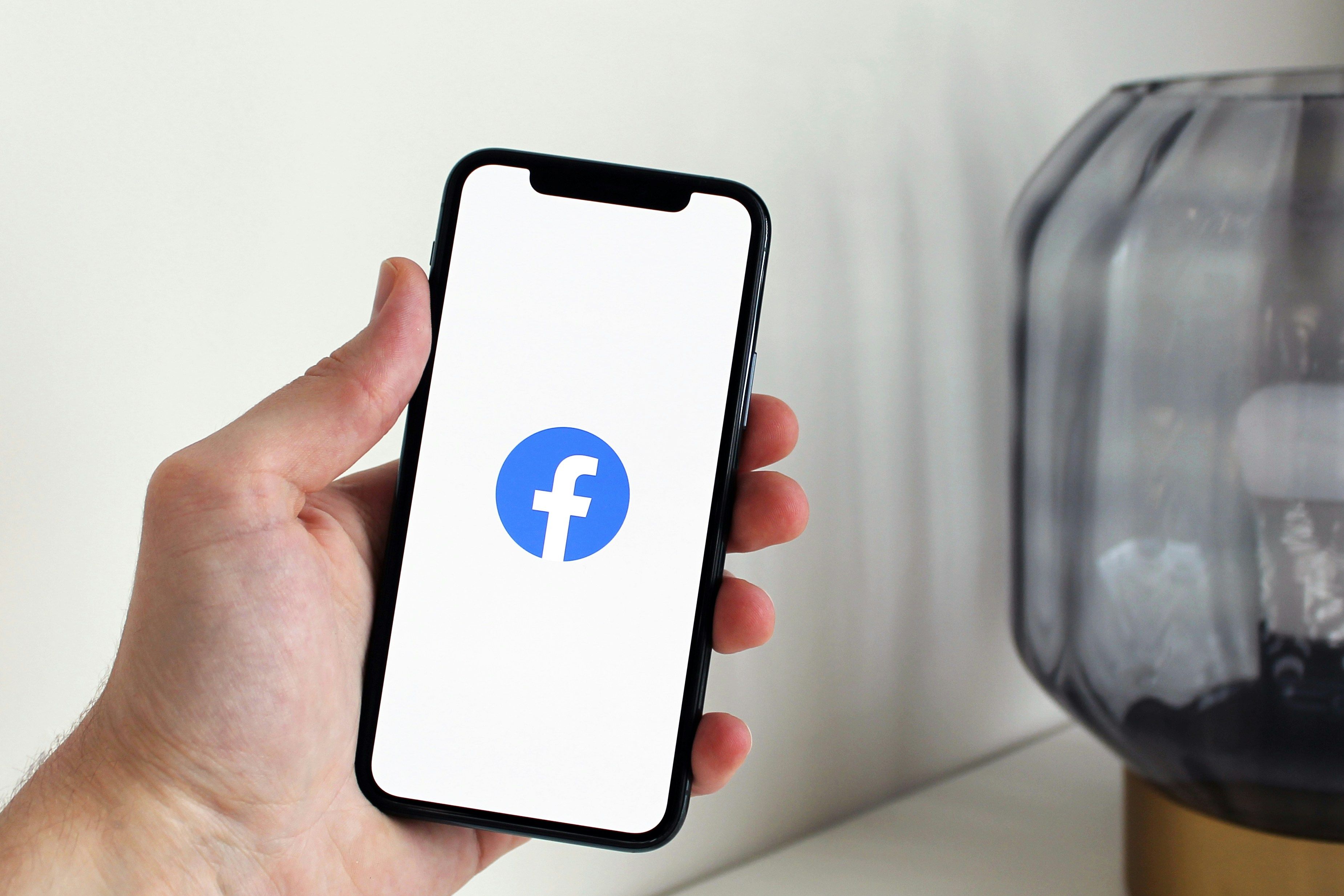If you’re a Facebook Page admin, here’s a step-by-step guide on how to stop spammers on your Facebook Page and protect your community.
Why You Need to Stop Spammers on Facebook
- Protect your brand reputation – Spammy comments with phishing links or offensive content can make your page look unsafe.
- Maintain trust with your followers – Real fans don’t want to see endless “DM me for crypto” or “click here to win iPhone” comments.
- Boost engagement quality – Spam lowers your post quality and reduces real conversations.
- Improve ad performance – If you’re running paid ads, spam comments can waste your budget and lower conversion rates.
1. Use Facebook’s Built-In Moderation Tools
Facebook provides powerful moderation tools that every page admin should enable.
✅ Profanity Filter
- Go to Page Settings > General > Content Moderation.
- Enable the Profanity Filter (choose “Medium” or “Strong”).
This automatically blocks common offensive words.
✅ Keyword Blocking
- In Page Settings > General > Content Moderation, add specific keywords you want blocked.
- Examples: “WhatsApp me,” “crypto investment,” “DM for collab”.
Any comment containing these words will be hidden automatically.
✅ Comment Moderation
- Use Page Moderation to hide links or suspicious phrases.
- Example: block “http://” or “.ru” to prevent link spam.
2. Manually Remove and Ban Spammers
Even with filters, some spam slips through.
Steps to ban a spammer:
- Go to the comment or post.
- Click the three dots (…) next to the comment.
- Choose Hide Comment or Delete.
- Select Ban [User] From Page.
This prevents them from posting or messaging your page again.
3. Limit Who Can Post on Your Page
If spam is excessive, tighten posting permissions:
- Go to Settings > General > Visitor Posts.
- Choose Disable posts by other people or require approval before posts go live.
This way, only your team can post, and you approve anything from followers.
4. Use Facebook’s “Hidden Words” for Messenger
Spammers often send spam messages to your page inbox.
- Go to Inbox > Automated Responses > Moderation.
- Add a list of hidden words (e.g., “promo,” “crypto,” “click here”).
- Any message containing these words will go to the spam folder automatically.
5. Report Repeat Offenders
If you see the same spammers across multiple pages or ads, report them to Facebook.
- Go to their profile > Find Support or Report.
- Choose Fake Account or Harassment/Spam.
Reporting helps Facebook’s AI detect and remove larger spam networks.
6. Protect Your Facebook Ads from Spam
If you run ads, spammers love targeting the comment section.
-
In Ads Manager > Ad Level > Comment Moderation, you can:
- Block keywords.
- Hide all comments automatically (if needed).
-
Always check ad comments daily to remove scams.
7. Consider Third-Party Moderation Tools
For pages with high engagement, manual moderation can be time-consuming. Tools like:
- CommentGuard
- Agorapulse
- Hootsuite can automatically filter, hide, and block spam comments in bulk.
8. Build a Trusted Community
Spammers thrive when admins are inactive. Build a community that self-reports spam:
- Encourage followers to “Report Spam” if they see it.
- Be active and respond quickly to comments.
- Reward loyal fans by liking, replying, or featuring their genuine comments.
Final Thoughts
Spammers are everywhere, but with the right moderation settings, keyword filters, and consistent monitoring, you can keep your Facebook Page safe, professional, and engaging.
Take a few minutes today to update your settings—your audience (and your brand reputation) will thank you.